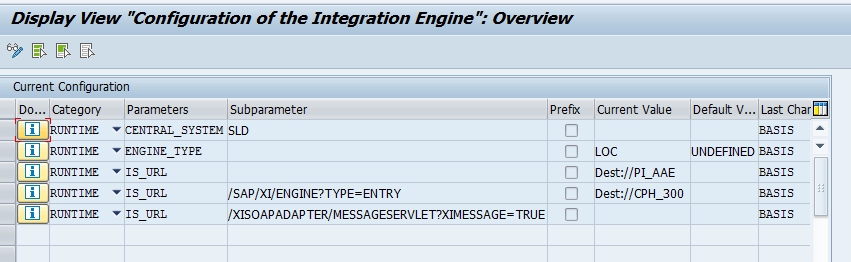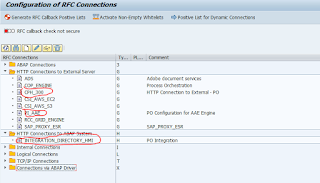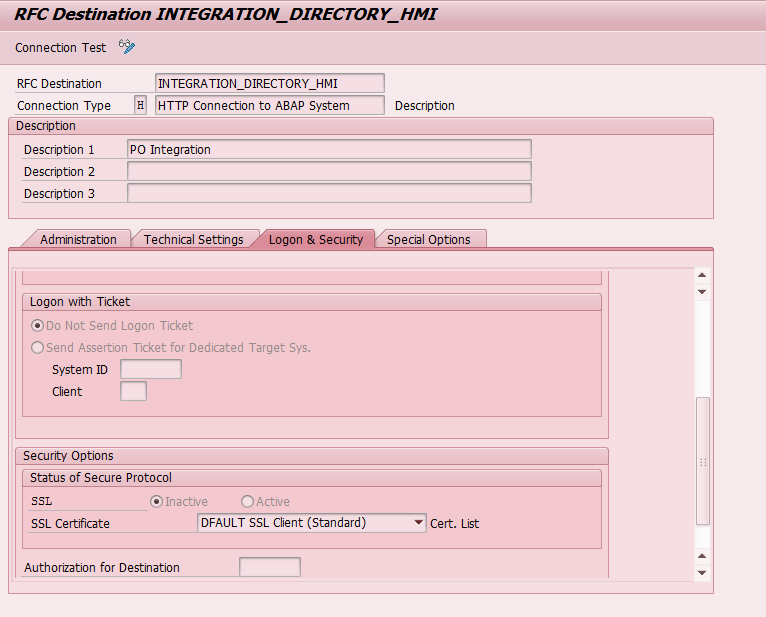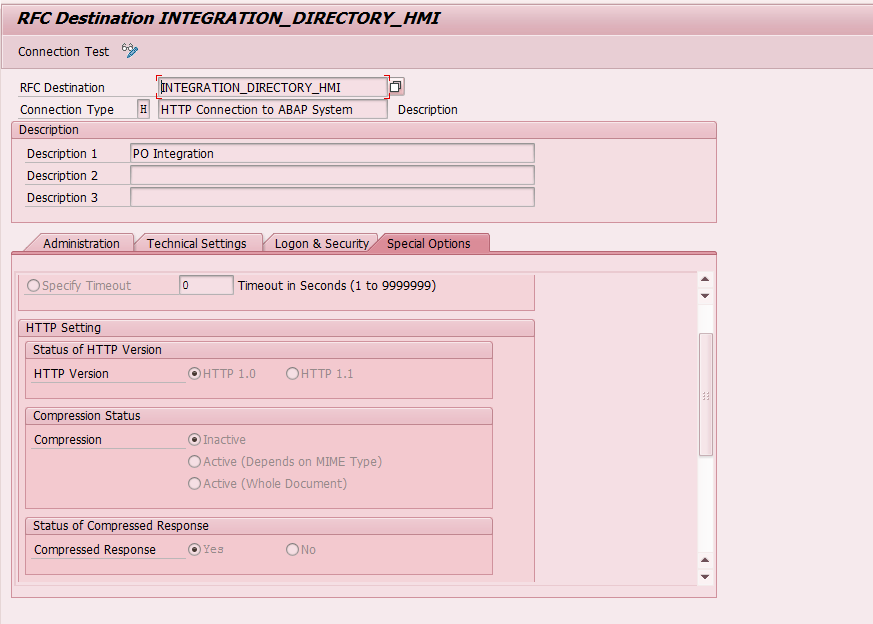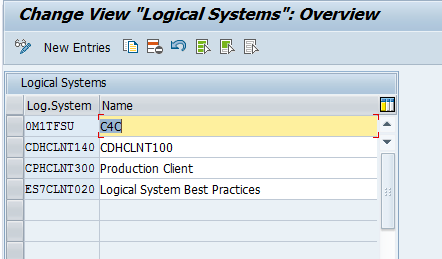Monday, 13 November 2017
Tuesday, 24 October 2017
Integration Engine Configuration Steps on Exchange Infrastructure or PI or PO
Tcode :
The heart of PI is Integration Engine that is used for integrating different technologies using Standard Messaging techniques, e.g XML
Go to SXMB_ADM transaction. Choose Integration Engine Configuration.
There can only be one Integration Server within an SAP system. In other words, the configuration of an Integration Server is limited to exactly one client.
It receives XML message, determines the receiver, executes the mappings, and routes the XML message to the corresponding receiver systems. Thus configured Integration Engine is identified to be Central Configured Integration engine.
Application system The Application system will not execute the integration logic. It in turn calls the integration server to execute the integration logic if required. It acts as sender or receiver of XML messages. So, the Application system with a local Integration Engine requires the Integration server to execute the integration logic.
v Two ways of Global configuration for configuring your business system to call an Integration Server (Other than your business system):
o http://<host>:<port>/sap/xi/engine?type=entry
<host> - Integration Server host name
<Port> - HTTP port.
Note: Provide the user and password with the HTTP service (/sap/xi/engine) in the target system. All the XML messages on the Integration Server are processed using the above user details.
? dest://<Integration Server-Destination>
Create a RFC destination of type H in the current client and provide host name, port of the integration server and path prefix as
/sap/xi/engine?type=entry
Also provide the user and the password.
Wednesday, 20 September 2017
ALE IDOC Tutorials and step by step guide:
http://sap-interview-questions-and-answers.blogspot.in/2012/05/sap-ale-idocs-interview-questions-and.html
http://www.globalguideline.com/interview_questions/Questions.php?sc=SAP_ALE_IDocs
http://www.riyaz.net/sap/beginners-guide-to-ale-and-idocs-a-step-by-step-approach/18/
All the objects created should be present on both source as well as target system(s).
Step 1 :
Create Segment: Tcode WE31
Step2: Create Basic IDoc type – Transaction WE30
Step3: Create Message Type in WE81
Step4: Link Message Type and Idoc Type in WE82
Step4:Define Logical Systems and Assign Client to Logical System – Transaction SALE
Step5:Maintain RFC Destinations – Transaction SM59
Step6:Define Ports – Transaction WE21
Step7:Maintain Distribution Model – Transaction BD64
Step8:
To generate Partner profiles automatically you may use BD82 or go to BD64 and use the menu path Environment -> Generate partner profiles
- Otherwise, you may use transaction WE20 to create a partner profile
ALE IDOC part4: WE21 port configuration
What is a Port ? What are the types of Ports ?
A port is a communication channel through which Messages can be sent or received in SAP .
The sender and the receiver both specify the port through which they will communicate.
The common port types are the TRFC Port and the File Port.
If both sender and receiver mention TRFC ports, data is exchanged via RFC connections.
If however , a file port is mentioned , the IDOC is written in a flat file at the specified location at the sender system.Then a FTP transfer should be done from that location to the receiver system or a Middleware that will send the file to the receiver system.
The transaction to maintain ports is WE21.
SM59:
RFC Destination:
ALE Idoc part3: Partner profile WE20
What is a partner profile ? What are the types of partner profiles ?
To be able to communicate with a partner via an IDoc interface, each system needs to maintain a partner profile. A partner profile is a mechanism by which the system can specify what kind of messages (message types) it can send or receive.
Partner profiles can be maintained in WE20.
To be able to communicate with a partner via an IDoc interface, each system needs to maintain a partner profile. A partner profile is a mechanism by which the system can specify what kind of messages (message types) it can send or receive.
Partner profiles can be maintained in WE20.
ALE IDOC part2: WE19- Test Inbound Idoc and we09-display all idoc and BD20 to run inbound Idoc after message 64
1. WE19 Tcode is used to test Inbound IDOC Manaully.
Take existing Idoc number from we02 or we09 .
After execution Manually feed data.
After that press marked area.
After taht below screen will come . we can debug via marked Function Module
WE09 will display all the IDOCs
2. BD20 (program RBDAPP01) usually is used to process inbound IDoc(s) for both running in the foreground and background (schedule a job).
BD87 is used to reprocess IDoc(s) in error or waiting for action for both inbound and outbound. Also it can be used to monior the IDocs as well.
Screenshot for BD20 Tcode:
Subscribe to:
Posts (Atom)