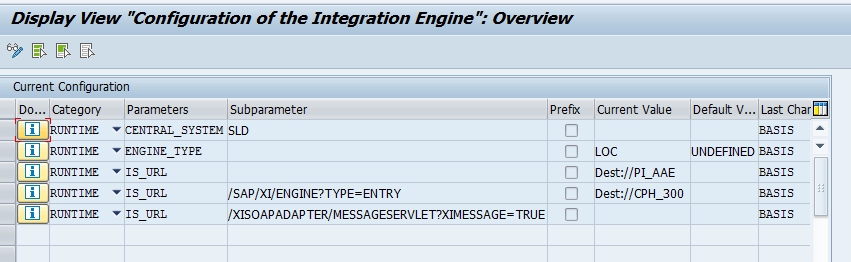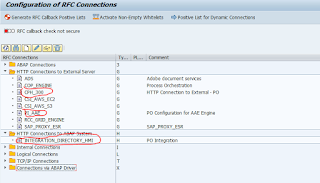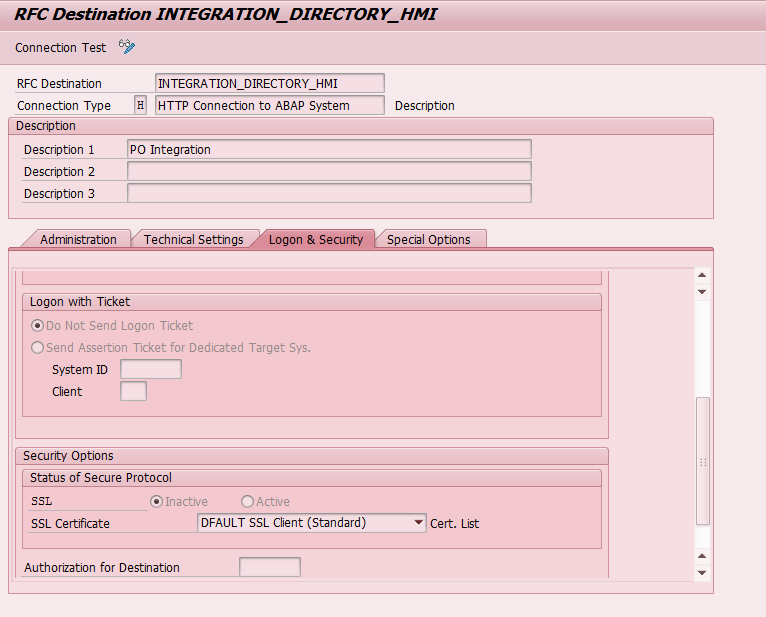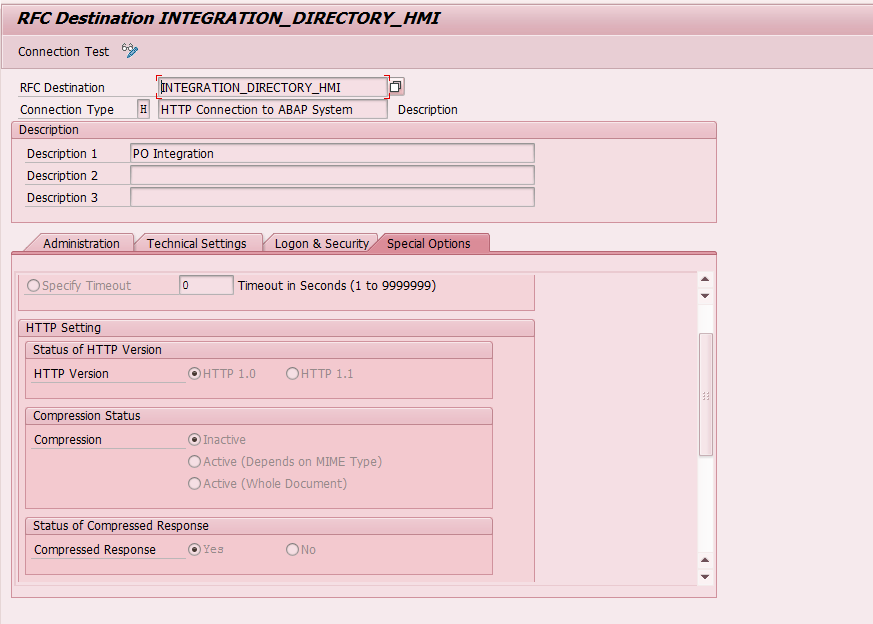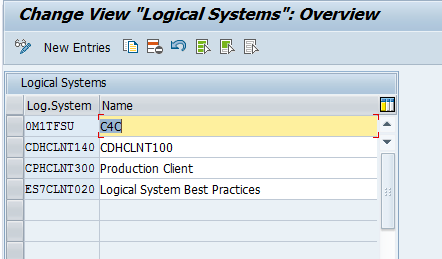SE03 - To unlock objects
SLG1 - To view Log of all Released or error TR.
SLG1 - To view Log of all Released or error TR.
Hi Experts,
I will explain the procedure for changing released TR into unrelased TR. i.e; modifiable state. There is no option given explicitly for chaning the released TR into unreleased TR in STMS or SE01 Transactions. we have to follow the below steps.
1. Go to SE38
2. execute the report RDDIT076
3. now, we will get the below screen which asks for TR/Tasks . give the released TR number and execute (F8)
4. Once executed, you will get the below window,
5. first we need to change the task to unreleased. double click on the task number. now, click on the pencil button to enter edit mode.then click on input help on the filed “Status”
6. change the status from “R” to “D” and save
7. now repeat the steps 5 and 6 for Transport request. finally the status column should be in “D” as shown in below. 

8. now goto SE01 or SE09, type the TR number and check. it will be in modifiable state.
Once you changed the TR into modifiable, you can change objects in the TR. you have to again release the task and TR.However, once we changed the released TR into modifiable, you can’t release the TR again and you will be getting an error “Request <Request ID> has the invalid attribute EXPTIMESTAMP”
you have to double click on the TR, navigate to the properties tab. enter into edit mode. you can see “Attribute” column in the screen.
Select the row “EXPORT_TIMESTAMP” and delete that row. save and come back. now you can release the TR. now the datafile and cofile will be overwritten in OS level with same file name.
Cheers,
Siva.